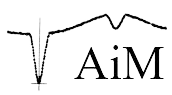
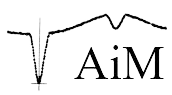
| Editing window: | |||
|
|
You can display the movement of stellar objects by displaying several images with identical time intervals one after the other.
If you do not have your own images, you can load images from the Teide/Tenerife volcano (tfn) here for practice:
|
| Important tips: |
|
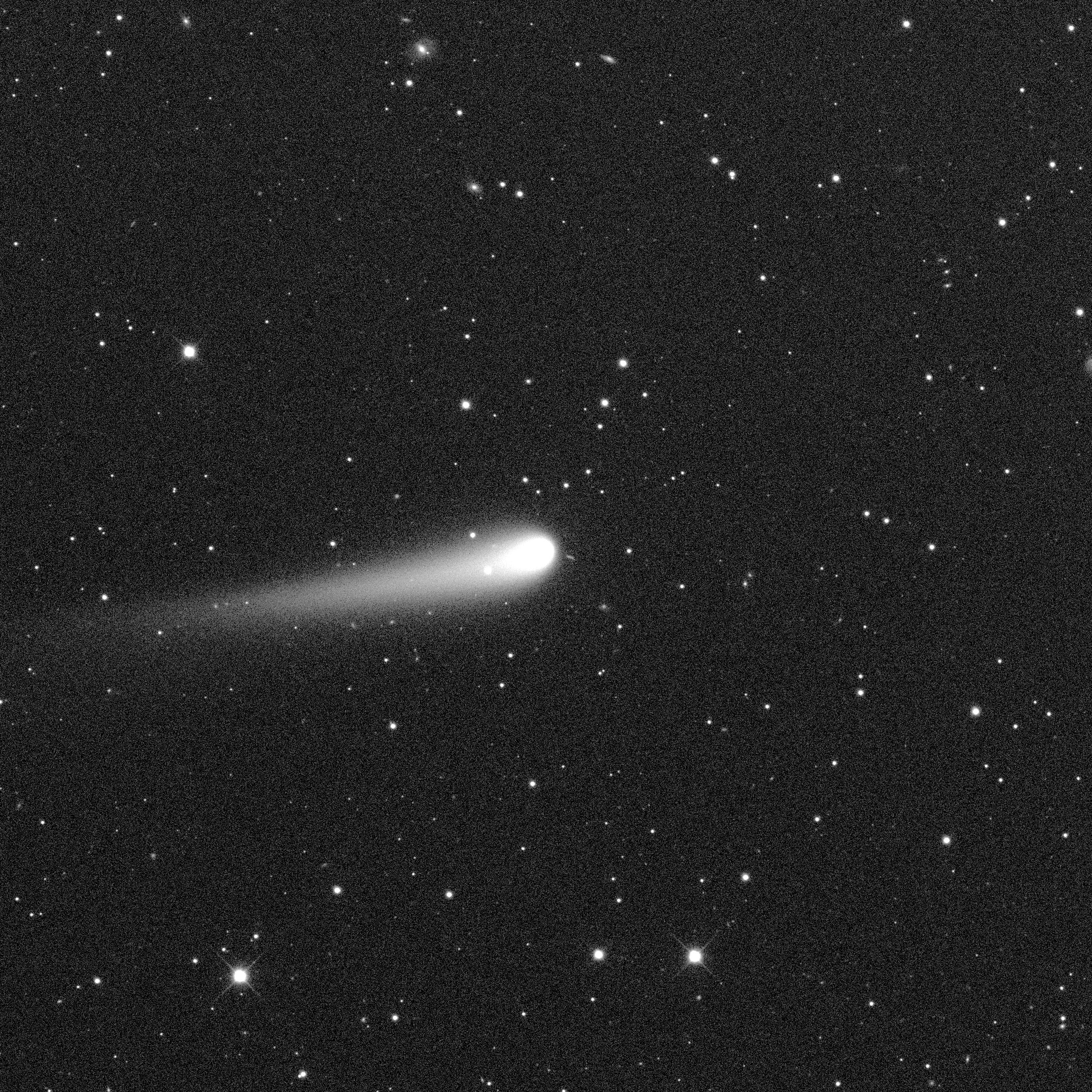
0.35m-LCO-Telescope Cerro Tololo Astronomical Observatory/Chile
29.06.2024
24 x 60 seconds
https://observe.lco.global/requests/3575581
(Load only every fifth or sixth image!)